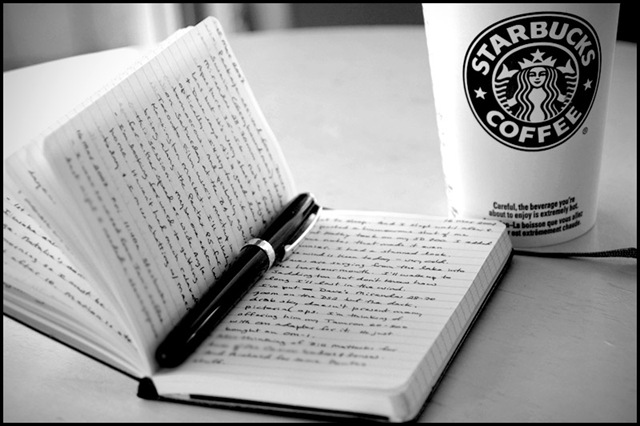Write down everything
I have long since accepted the fact that my memory is fallible and limited, so I tend to write down just about everything. Paper and digital media tend to be much more reliable and easier to search than my mind. As you'll see in the rest of this blog post, I keep lists for everything you can think of, from my agenda for the day, to the groceries I need to buy, to the books I want to read.
A big part of making this an effective system is developing the discipline to (a) write down everything, as soon as possible and (b) strong search/organization skills so I can then find the relevant information in my many lists. When I get it right, I can very quickly access data from all aspects of my life in a matter of seconds.
Tools of the trade
One of the things I struggle with is picking the right tools for my many lists. I've tried a huge variety with varying degrees of success and am continuously on the lookout for better options - if you know of any, please let me know in the comments. I've found that with note & list tools, there are a number of trade-offs to consider: speed, searchability, accessibility, price, support for sharing, and tuning for specific tasks. The rest of this blog post will be a list - go figure - of some of the tools that I currently use and their pros and cons.
Pen and Paper
Even though I'm a die-hard technologist, I find that pen and paper is still the best choice in certain circumstances. In particular, for my daily agenda, note taking, and shopping lists, I have not found a single digital device that can compare in terms of speed & efficiency. I had high hopes the iPad would finally replace my notebook, but I found typing to be too clunky (especially since I diagram and doodle a lot), finger drawing too imprecise, and the whole device just a little too heavy, both physically and in terms of UI. Perhaps a stylus and a well tuned app would do the trick, but I haven't seen it yet.
Pros:
- Lightning fast
- Good for writing and drawing
- Not searchable
- Hard to organize: post-it notes, tabs, and bookmarks are fairly clunky
- Not easily sharable
- Easily lost
- Not always available ("doh, I left it at the office!")
- Daily agenda: a short list of items I plan on getting done for the day.
- Note taking: I have not found anything that can match pen and paper when taking notes while listening to a live speaker or presentation.
- Grocery list: another short list that I put together in a hurry and then dispose of.
Google Docs
 |
| http://docs.google.com |
Text documents, spreadsheets, presentations and drawings in the cloud. For free. This is my weapon of choice for the VAST majority of things that don't need quite the speed of pen & paper. I keep so much info in Google Docs at this point that I'd be in a lot of trouble if anything ever happened to the service.
Pros:
- Accessible everywhere you have the internet - even editable on a smartphone!
- Searchable
- Easy to organize using tags/folders
- Easy to share and collaborate
- Not quite as fast as pen and paper, especially for quick sketches
Use cases:
Springpad
- Packing lists: I create a new list for each trip I take, no matter how short or long. Creating a new one is a snap nowadays, as I just copy & paste from a few existing ones and tweak as necessary.
- Travel TODO's: I keep a list of all the places I want to travel and slowly check things off as I get them done.
- Idea list: all the ideas I come up with for side projects and hackdays go into a google doc. I have over 200 ideas written down now, many of which I've actually built, such as Resume Builder.
- Writing list: a list of things I want to write about, either in my blog or the occasional short story in my spare time.
- What I did at work: every project I do at work gets added to this list. Very useful when the annual review process rolls around, as I can just grab the list and put it straight into my self-evaluation. Also handy for updating my LinkedIn profile.
- Project TODO lists: for each long-term project, I keep a list of tasks that I need to get done. For example, I have one for the LinkedIn Engineering Blog so I can keep track of posts I need to put up and another one for the Intern Hackday site to make sure to add the necessary features as the competition draws closer.
- Long term notes: if I have notes that I need to reference for more than a few days, pen & paper no longer suffice. I transfer them into a google doc, paying the penalty of time, but gaining the assurance that I'll always be able to find the notes when I need them.
- Workout schedule: I take workouts from the Crossfit mainsite, Crossfit Football and Crossfit Endurance and plug them into a schedule that's customized for the extra strength training I do and the equipment I'll have available that day (ie, whether I'll be at Crossfit Sunnyvale or just doing something on a football field).
- Recipes: every time I learn to cook something new and complicated, I write it down. Most recently, I learned to make borscht!
- Travel itineraries: for planning and organizing trips.
- Car information: last time I had an oil change, inspections, VIN, license plate number, year, etc.
Springpad
 |
| http://www.springpadit.com |
Pros:
- Great interface for capturing webpages (bookmarks), as the browser plugins can scrape the page you are viewing, grab a thumbnail, the URL, title and description all from one click.
- Supports tags for effective organization
- Accessible on a wide variety of devices
- Agonizingly slow. Because of this, I'm slowly migrating off of SpringPad and really only use it for bookmarks now.
- Buggy: the Firefox plugin sometimes randomly vanishes from the browser. Text entry and auto complete are both clunky.
- Storing bookmarks: I bookmark anything I might want later - primarily software tools and guides - and tag it. For example, the 3 web development tools and 3 more web development tools blog posts were created by just going into SpringPad, clicking "bookmarks" and selecting my "Web Developer" tag.
Google tasks
 |
| http://mail.google.com/mail/help/tasks/ |
Pros:
- Simple and easy to use
- Integrated into gmail, gcal and iPhone
- Clunky UI
- No reminders
- Unimportant or on-going tasks: since its in gmail, I know that anything I put in here will get seen very often. I often put on-going tasks in here so I get reminded of them daily.
Living Social
 |
| http://books.livingsocial.com |
Unfortunately, ever since their daily deals business got big, they stopped developing features for the "media" site, didn't fix bugs, and didn't respond to requests. Today, I found out they are shutting the whole service down - if you use it, make sure to export your data before it's gone. I'm pretty disappointed by this and will now have to find a new place to track all the different types of media I interact with.
Pros:
- Huge database with images and descriptions
- Decently sized user-base, including quite a few of my facebook friends
- Decent UI for adding items to your collection, tagging them and rating/reviewing them
- One place for all types of media
- The service is now dead.
- Media tracking: books, movies, tv shows, video games
GoodReads
 |
| http://www.goodreads.com/ |
A service built specifically to help you build a collection of books, both those you've already read (and optionally reviewed) as well as those you want to read. I actually used goodreads a few years ago, but switched to LivingSocial because they also had movies, tv shows, video games, etc. Now that LivingSocial is dead, I might go back to goodreads.
Pros:
- Huge database of books
- Lots of authors seem to use the site
- Good reviews and ratings from the memberbase
- UI well tuned for tracking books
- Not too many of my friends are using it
- Only tracks books
- Tracking books: reviews, to-read lists
Google calendar
 |
| https://www.google.com/calendar |
Not exactly a list, but I couldn't talk about keeping my life organized without mentioning Google Calendar. In the same way that gmail is vastly superior to every email client ever built by Microsoft or Apple, Google Calendar is head and shoulders above Exchange, Outlook, iCal, etc. All my other calendars feed into it. My phone is synced to it. My life revolves around it.
Pros:
- Clean, easy to use UI
- Very flexible reminders/alerts
- Accessible from any browser and my iPhone
- We still use exchange at work for some reason
- Scheduling: if it's not on my calendar, it's not happening.